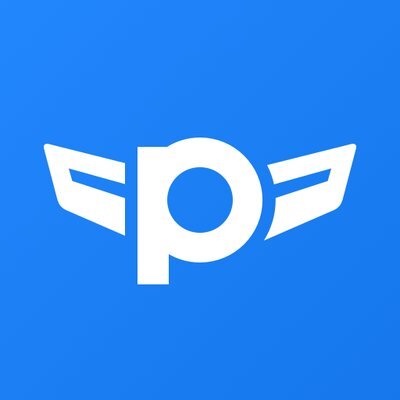A Redesigned Payments Experience
Employers can see detailed pages for each payment, new Charges and Refunds pages, and more. Workers can also view more payments details than before.

For admins and managers: New Payment, Charges & Refunds pages
Each payment now has its own dedicated Payment details page — showing you which bank account (or accounts if it was split!) it was sent to, what the breakdown of the payment was, and if we made one or more attempts to deliver the payment. In the past, this information wasn’t easily available, and we only had one page for each payment “batch.” If a payment was created from a payment request, we now link back to it, too.





For contractors and employees: Detailed payments view
Workers that get paid through Plane can now see more details than they saw before in the Payments page. If you have split payments, then you can see the split.
If your payment involves a currency conversion (for example, from USD to Euro), you’ll see what currency the payments are going to be sent in and the actual amount that was sent and received.For payments that have had multiple attempts, you can see each attempt and also download payment confirmations for each attempt, including any MT103s for SWIFT payments.

When are these updates available?
These updates are available now for all administrators, managers, contractors, and employees. If you have any feedback or questions, please don’t hesitate to get in touch with us at support@plane.com.Related articles
From startups to large corporations, US companies of all sizes use Plane for global payroll, benefits and compliance.
Why We Built Self-Driving Payroll at Plane
In order to meet the evolving needs of global companies, payroll must be able to run itself, so your team can spend time on growing your company.
Why Your Contractor Payment Experience is a Hiring Advantage
How their payment experience can determine whether a contractor recommends you to their peers or declines your next offer.
How Plane Handles Multi-Currency Payments at Scale
Moving money across borders is one of the hardest operational challenges for companies today. But it doesn’t have to be. Here’s how Plane simplifies the process.